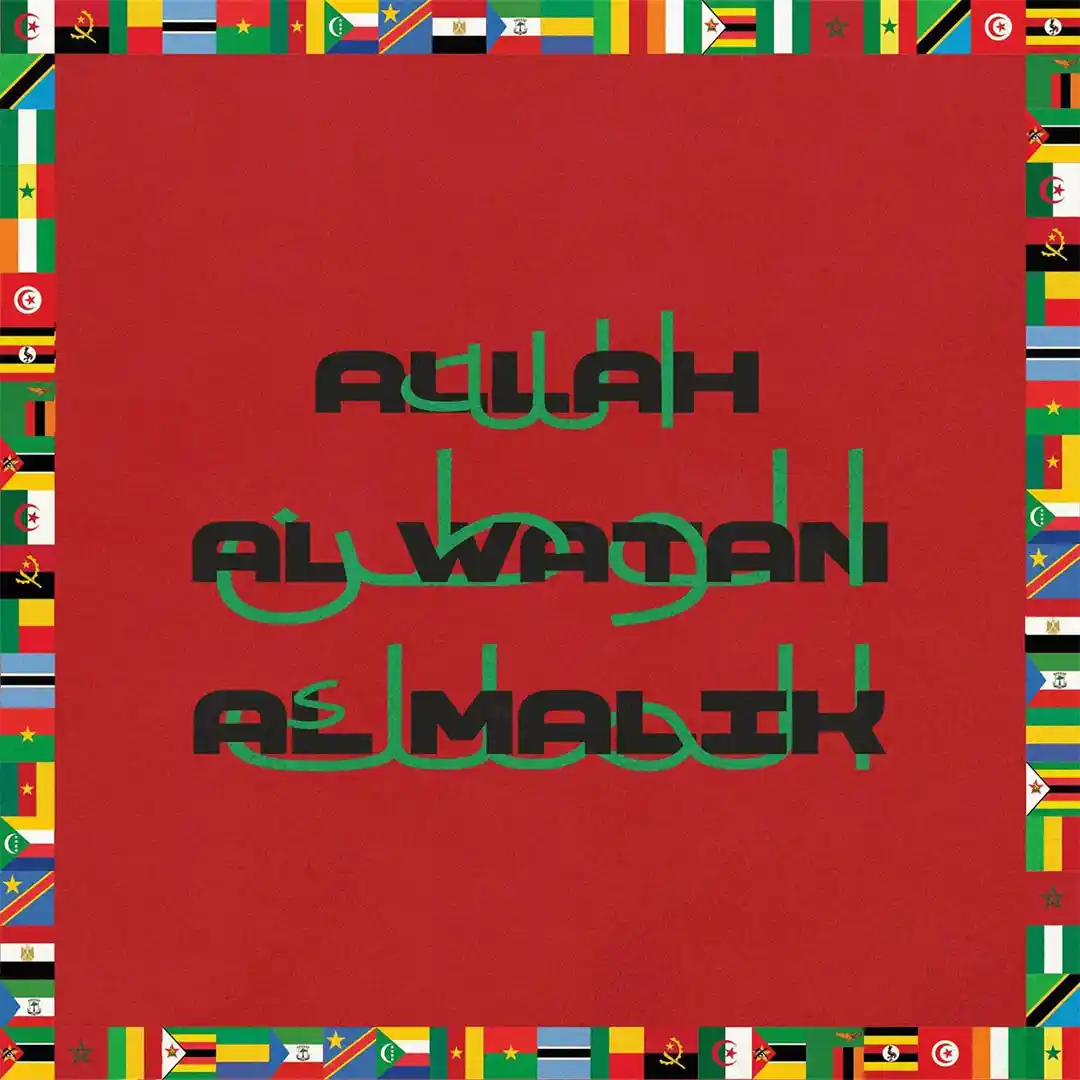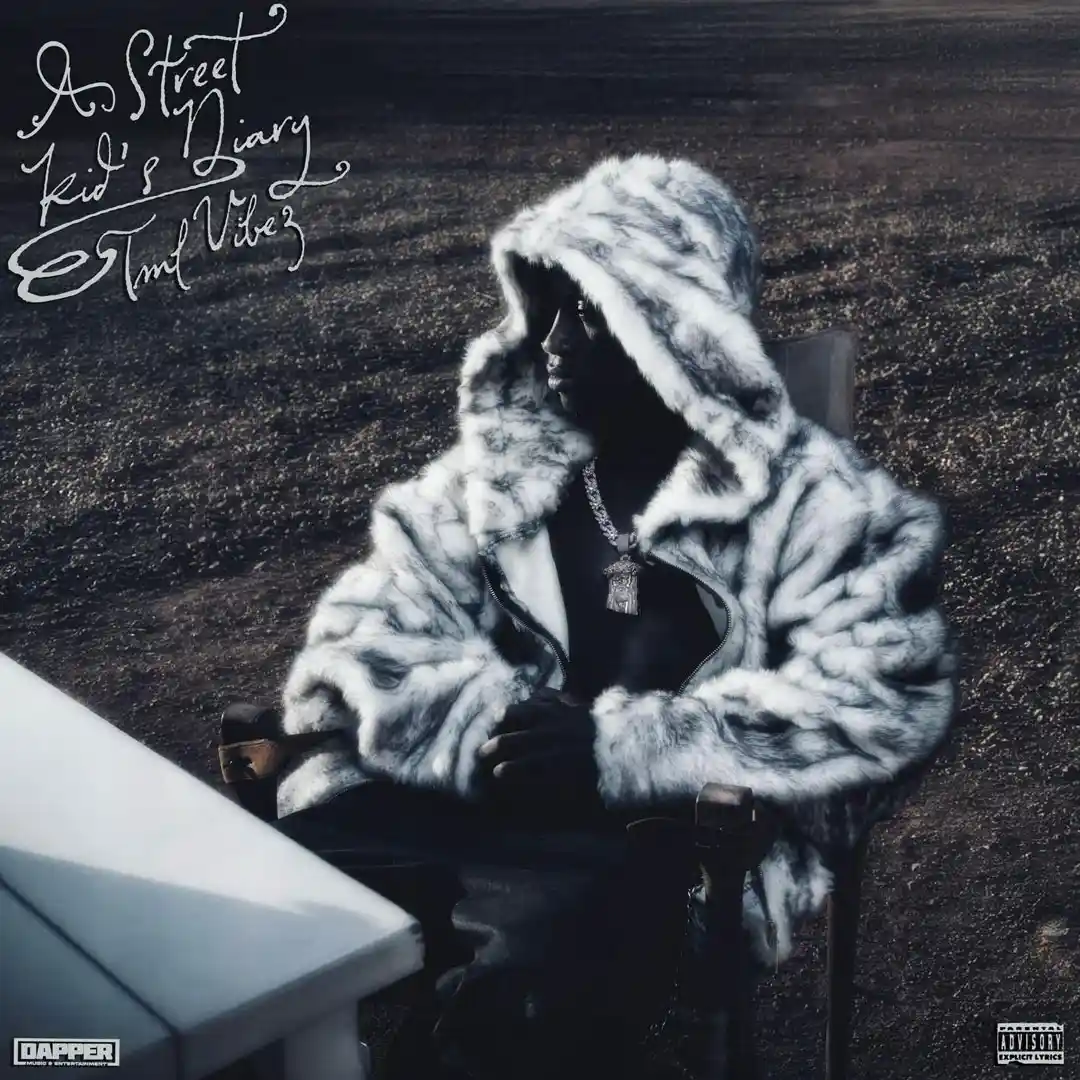How to Use CapCut PC’s AI Background Generator to Create Viral Visuals for Reels
Comment
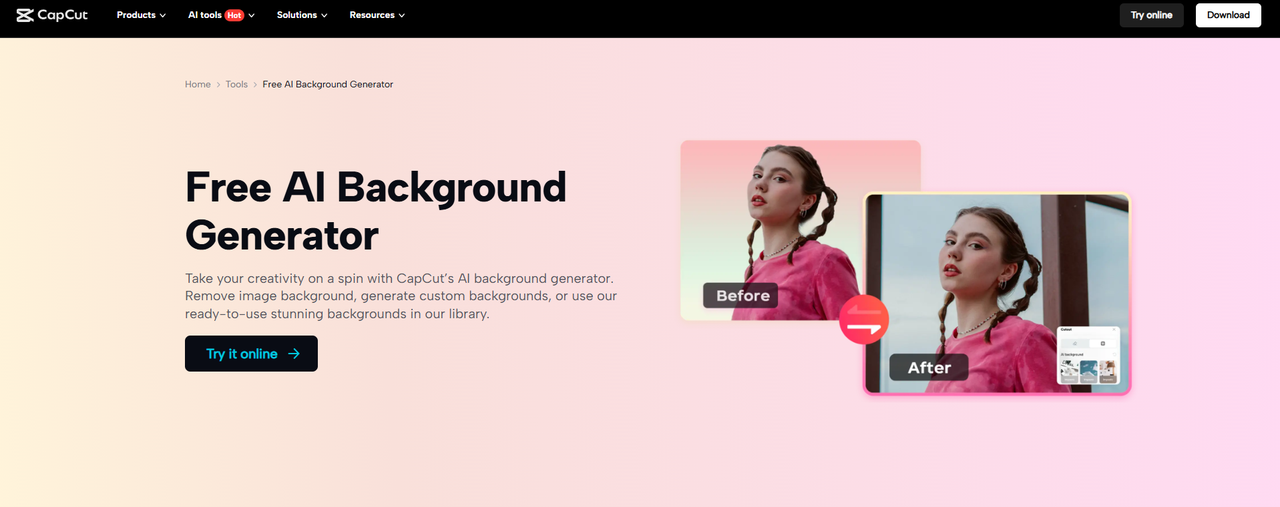
Reels are everywhere. In order to leave a mark, your videos must hook someone immediately. One such interesting way is through the use of creative backgrounds. A smart image can make someone scrolling halt and start watching. It also determines the mood and tone of your content.
This is where the CapCut computer video editor steps in. It gives you simple, intelligent solutions to change your video’s background within a few clicks. With its AI-based background generator, you can turn an uninteresting setup into an epic, shareable one.
You should be aware that CapCut for PC is not free in every sense. A couple of the more advanced features will cost you a paid plan to use.
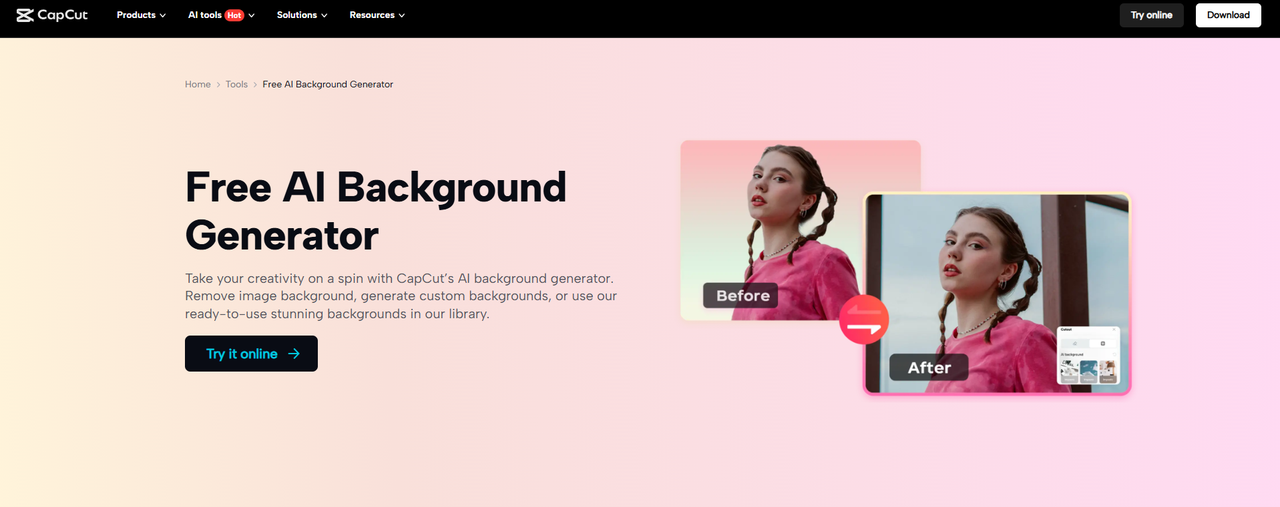
Why Use an AI Background Generator for Reels
When people watch Reels, the initial few seconds count. A good background can make your content look and feel different. It helps in building a recognisable style that fans will associate with. This is necessary if you want to grow your brand.
You don’t need to film in new locations every time with the CapCut desktop video editor. The AI background switch feature makes it easy for you to switch scenes with just a few clicks. You can move from an empty room to a beach, city, or studio without even stepping out.
This is labour- and time-saving, especially if you’re producing Reels daily. It’s also easy for creators who have to create content quickly without green screens and other tools.
Even when you’re not an experienced editor, the tool is easy to work with. Some producers even employ it alongside the background remover to clean up their clips and keep everything focused on the fundamentals. It’s a fantastic way to get plain videos to look professional and ready to upload.
CapCut PC’s AI Background Remover: Key Benefits
Ease of Use:
No editing skills will be needed to use the CapCut desktop video editor. The ease of use is top-notch, with features at your fingertips. Teach yourself by doing it without getting overwhelmed.
Custom Creativity:
You have different backgrounds to select from. Some are similar to real-life environments, e.g., landscapes or panoramas. Some of them are a bit more creative, e.g., digital art or bright patterns. This guarantees the aesthetic quality of your video.
Instant Upgrades:
You can replace boring scenes with dramatic ones with the AI background generator. You can change the mood of your reel in a matter of seconds.
Time-Saving
You can create many videos within a shorter timeframe. This is useful when you are posting daily or have numerous accounts.
More Engagement:
Better visuals interact with the viewers more. Basic, bold, or hip backgrounds can drive more views and sharing.
Resolution & Quality:
Your videos stay crisp even after editing. This makes them compatible with any platform. If you have CapCut PC already in operation as your main video editor, this one feels right at home.
There are a few of those premium styles that are being paid for by subscription, but most of the useful things are still everyone for free.
How to Install CapCut Desktop Video Editor on Your PC
First, go to the official CapCut website and download CapCut for PC. It supports both Windows and macOS.
Once you have downloaded the file, double-click on it and install it on your screen by following the install prompts. It is simple and simple to install, and it would not take more than two minutes. Second, log in with your account or register if you are a new user.
Always download from the official site alone. Downloading from third-party sites can put your device at risk of attacks. Once installed, launch the CapCut desktop video editor and start editing your very first video.
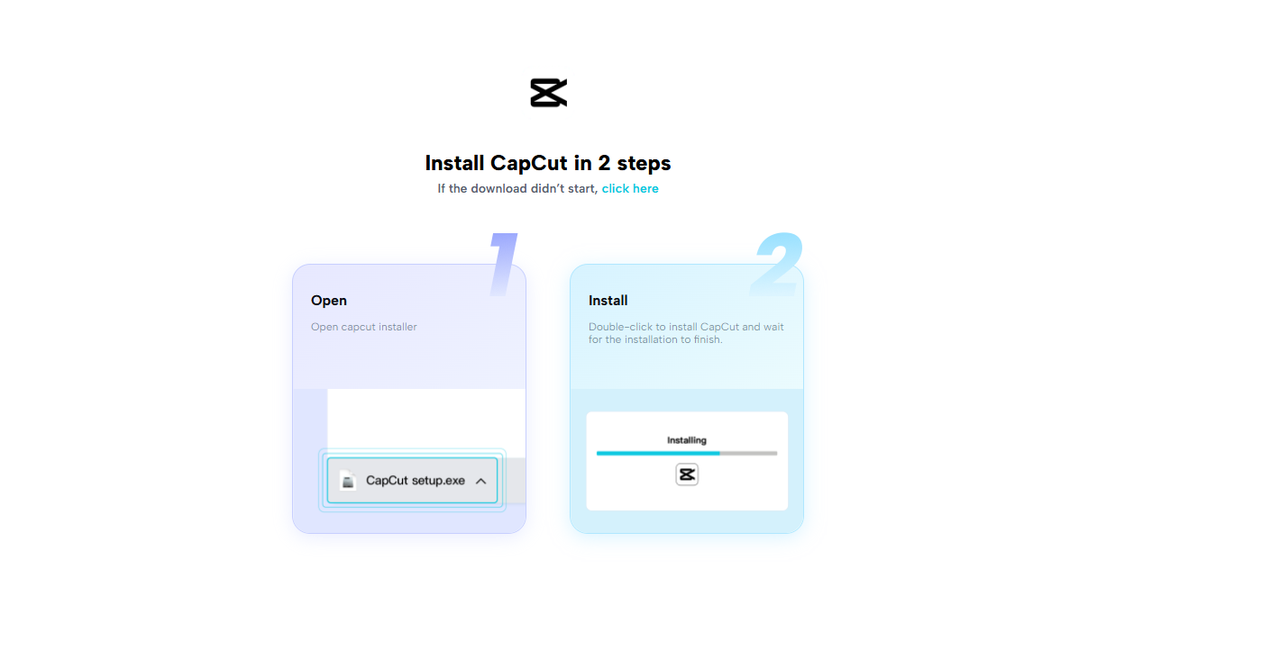
Steps to Use the AI Background Generator for Reels on CapCut PC
Step 1: Import Your Footage
Open the CapCut desktop video editor and click on the “Import” button in the top left of the screen. Choose the video clips to use.
Drag and drop your files into the media section when your files show up there.
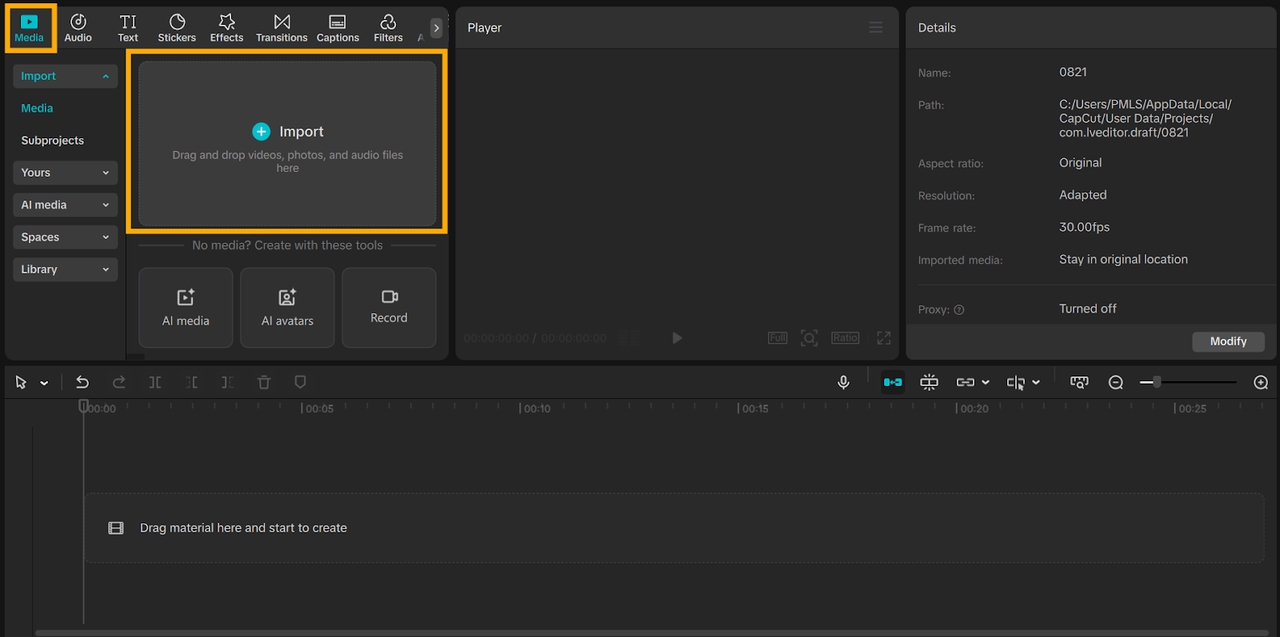
Step 2: Open the Background Generator Tool
Select the clip by clicking on the clip in the timeline. On the right-hand side of your screen, look for the “Remove BG” option under the “Video” settings. Click on Auto removal to remove the background.
Then, to generate a new background as per your theme. Click “AI Image Generator” to unlock the options. You can browse through pre-programmed styles or click “Generate” to create a personalized scene using AI. Choose a theme that your video will match: real places, abstract art, or digital backdrops.
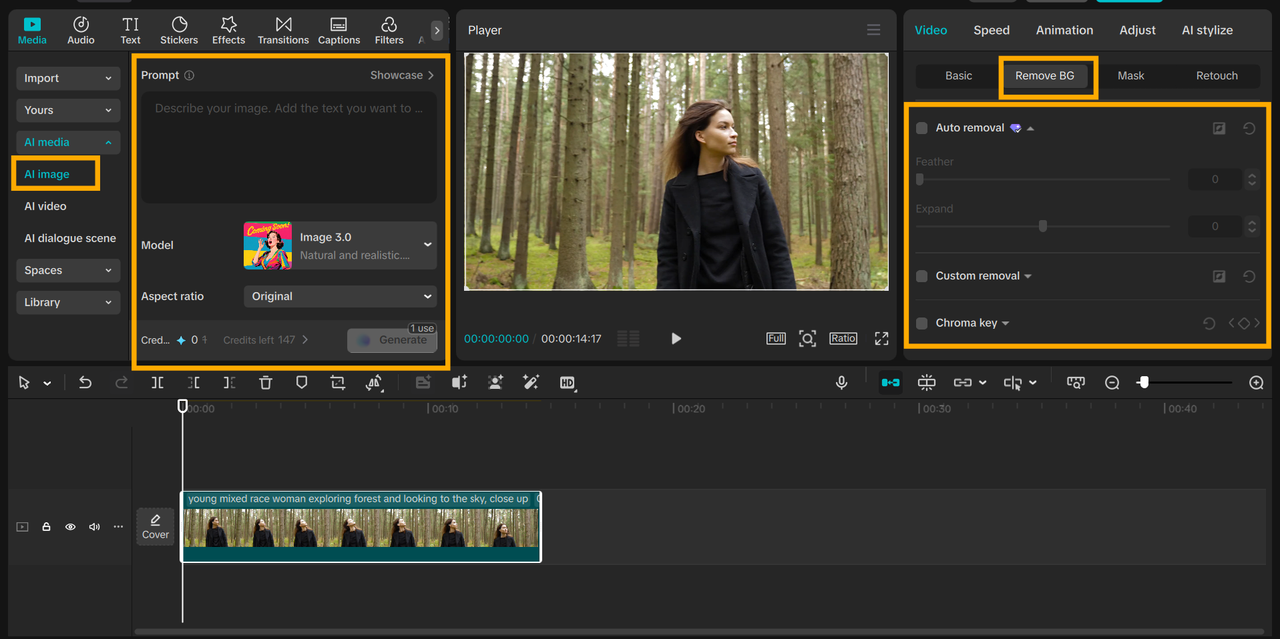
Step 3: Export Your Video
Press the “Export” button at the top right. Adjust your resolution to 1080p or more for optimal quality on Reels.
Notice that the free version will have a watermark; plans paid to eliminate this. Once completed, save the video and share it on your platform.
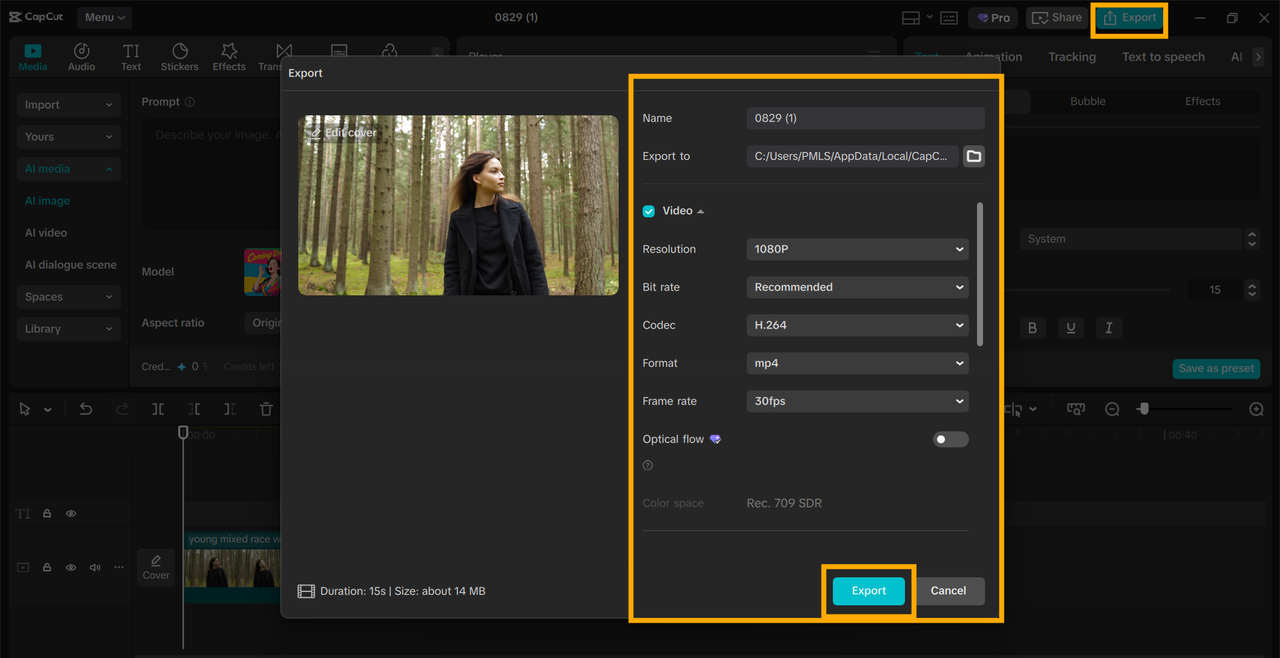
Conclusion
CapCut desktop video editor’s AI background generator provides creators with an easy means to make the most of their Reels. With this, they can transform dull videos into crisp, interesting content that others would like to watch and share.
You are able to test out new appearances, locales, and motifs with this software to make your videos stand out. It is a resourceful means of expanding your viewership and creating more content in the short term.
Do be aware that some of the features of CapCut PC are reserved for a paid subscription. Start by downloading CapCut PC from the homepage and making your next viral Reel right now.
Do you find Loadedsongs useful? Click here to give us five stars rating!